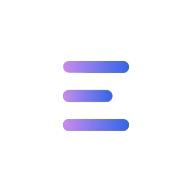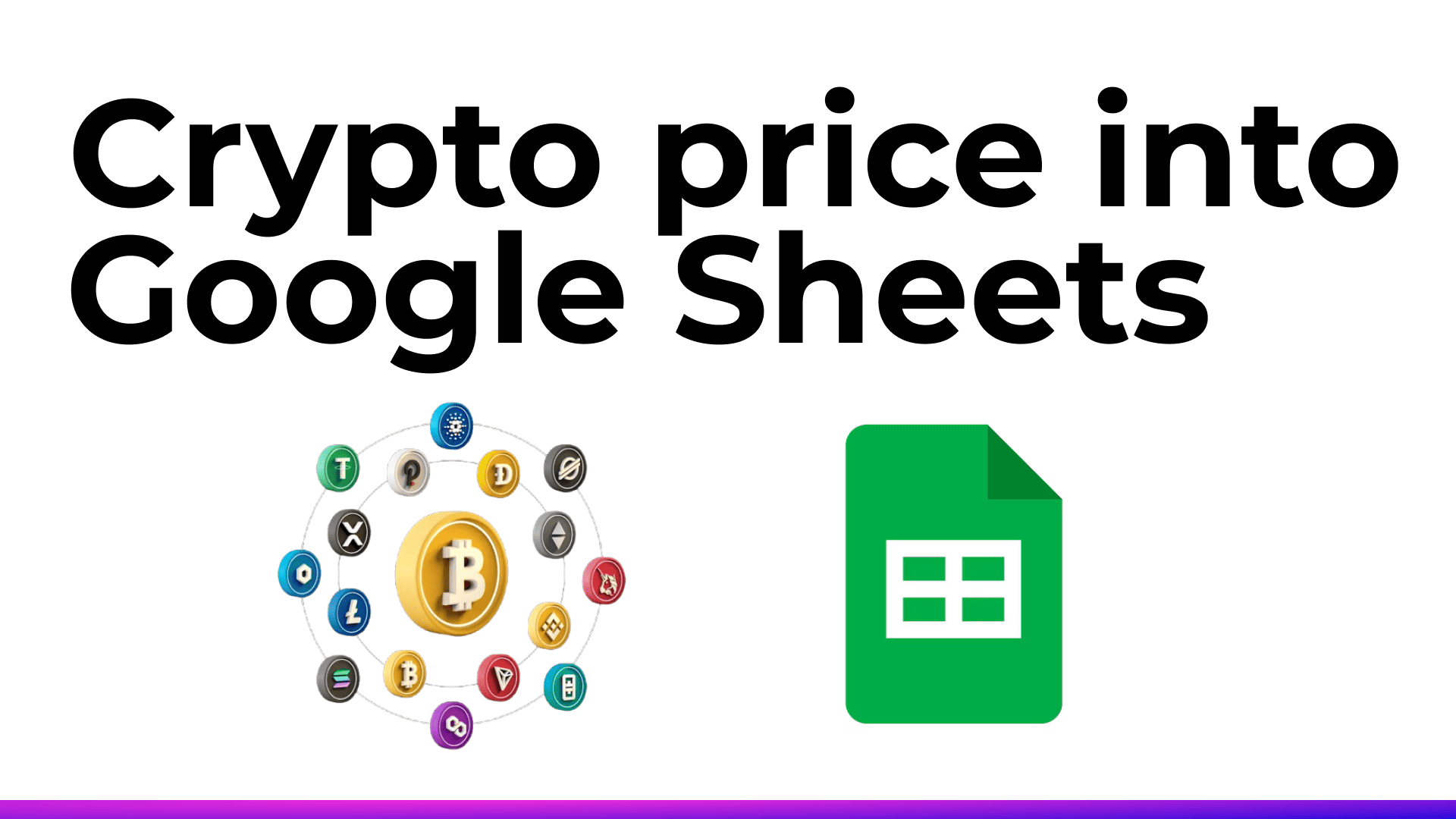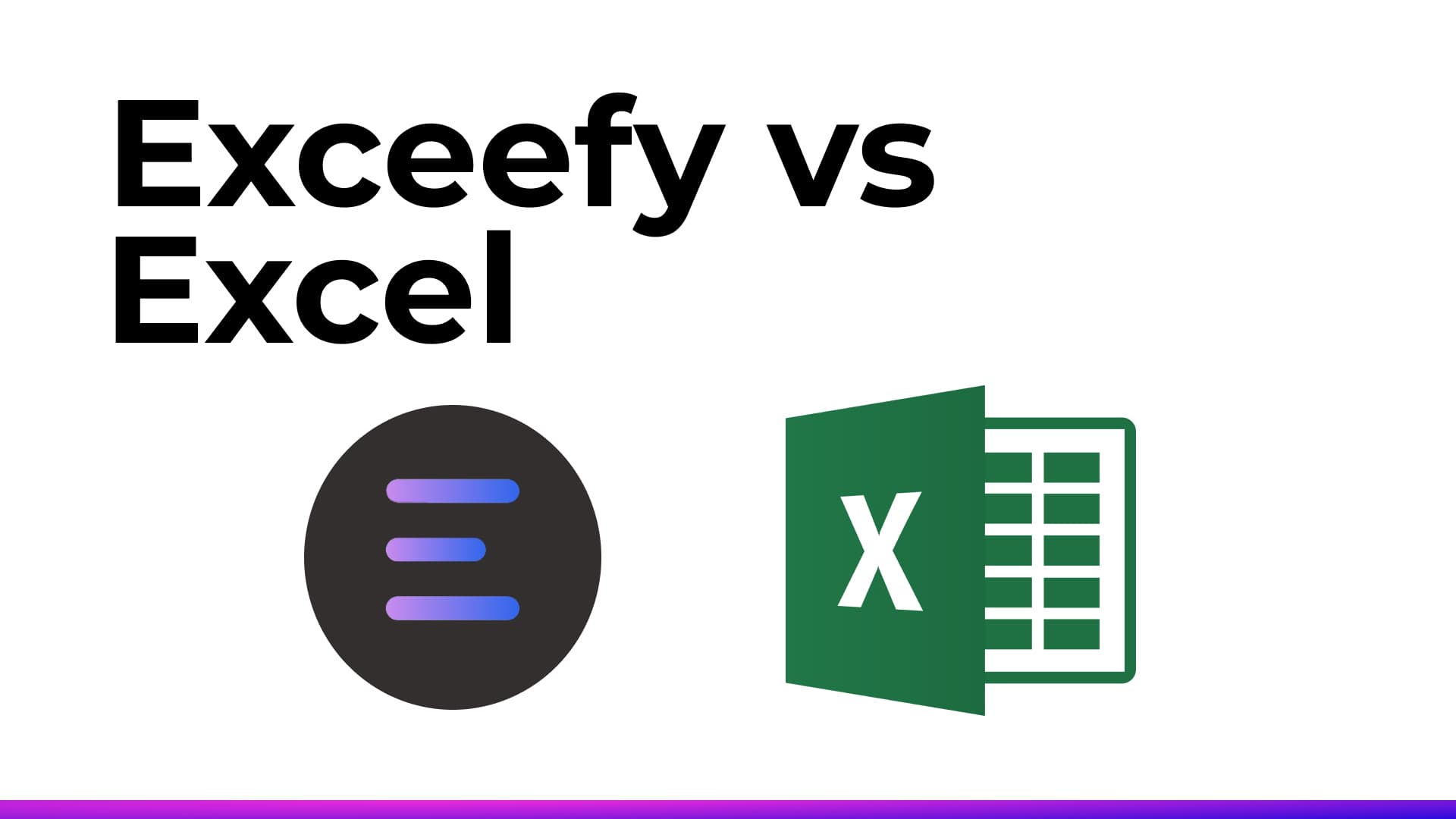How to Track Crypto Prices in Excel
Excel remains a powerful tool for managing your finances and tracking your investments.
However, it doesn’t include a built-in function to automatically fetch Bitcoin or Ethereum prices.
Tracking your cryptos in Excel lets you:
- Centralize your investments
- Calculate profits and losses
- Build your own dashboards and analyses
💡 Tip: If you use Google Sheets, we already have a complete guide. This article focuses only on Excel.
1. Excel Formulas: WEBSERVICE and FILTERXML
Some versions of Excel (Windows) provide two useful functions:
WEBSERVICE(url)→ retrieves the raw content of a URL (JSON or XML)FILTERXML(xml, xpath)→ extracts specific data from XML text
Example with WEBSERVICE
=WEBSERVICE("https://api.coingecko.com/api/v3/simple/price?ids=bitcoin&vs_currencies=eur")
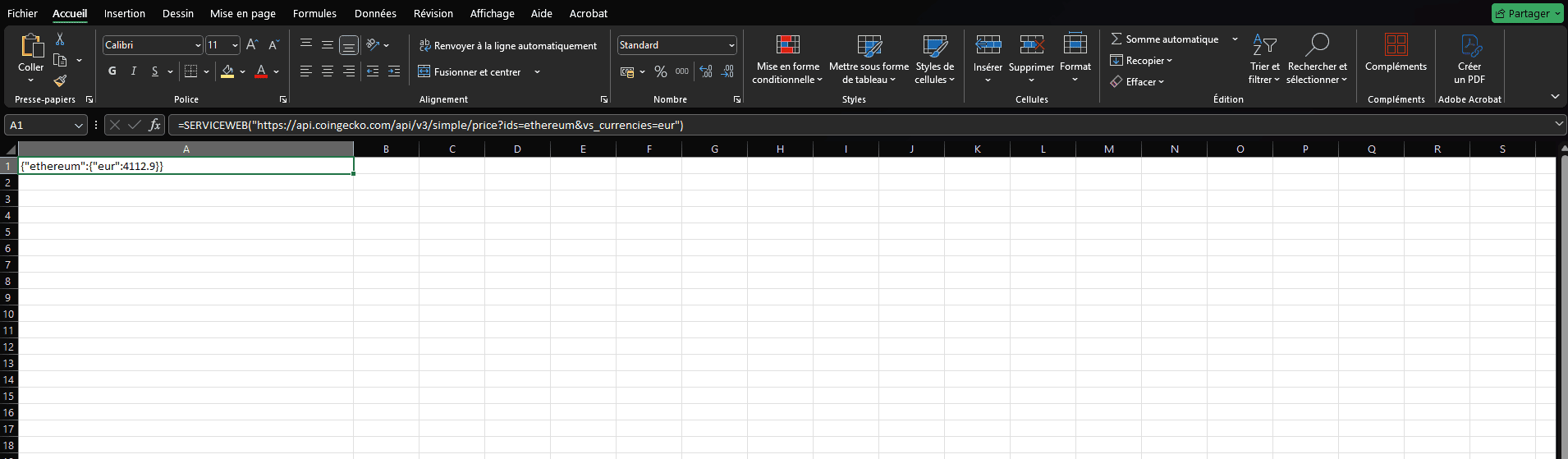
Result:
{"bitcoin":{"eur":56000}}
⚠️ Problem: this JSON is not directly usable.
✅ Advantages
Very simple and fast, one line is enough
No advanced setup needed
Fetches data directly from the API
⚠️ Drawbacks
The result is raw JSON, not easily exploitable
You need to duplicate or modify the formula for each crypto
Not practical if you track multiple cryptos at once
ℹ️ Key takeaway: This method is the simplest, but quickly becomes repetitive if you want to follow multiple cryptos.
Exemple avec FILTRERXML
If the data is in XML, you can extract it easily:
=FILTERXML("<crypto><name>Bitcoin</name><price>56000</price></crypto>", "//price")
Result: 56000
⚠️ Warning: FILTERXML does not work with JSON, and most crypto APIs return JSON.
👉 To overcome this, many users rely on Power Query or directly on Exceefy.
2. Using Power Query with an API
The most reliable and flexible method is Power Query. This approach is a bit more complex but allows you to fetch multiple cryptos in one go.
Step 1: Connect to the API
Open Excel → go to Data → click Get Data → From Web
Enter the API URL. For example, to get Bitcoin and Ethereum in EUR and USD:
https://api.coingecko.com/api/v3/simple/price?ids=bitcoin,ethereum&vs_currencies=eur,usd
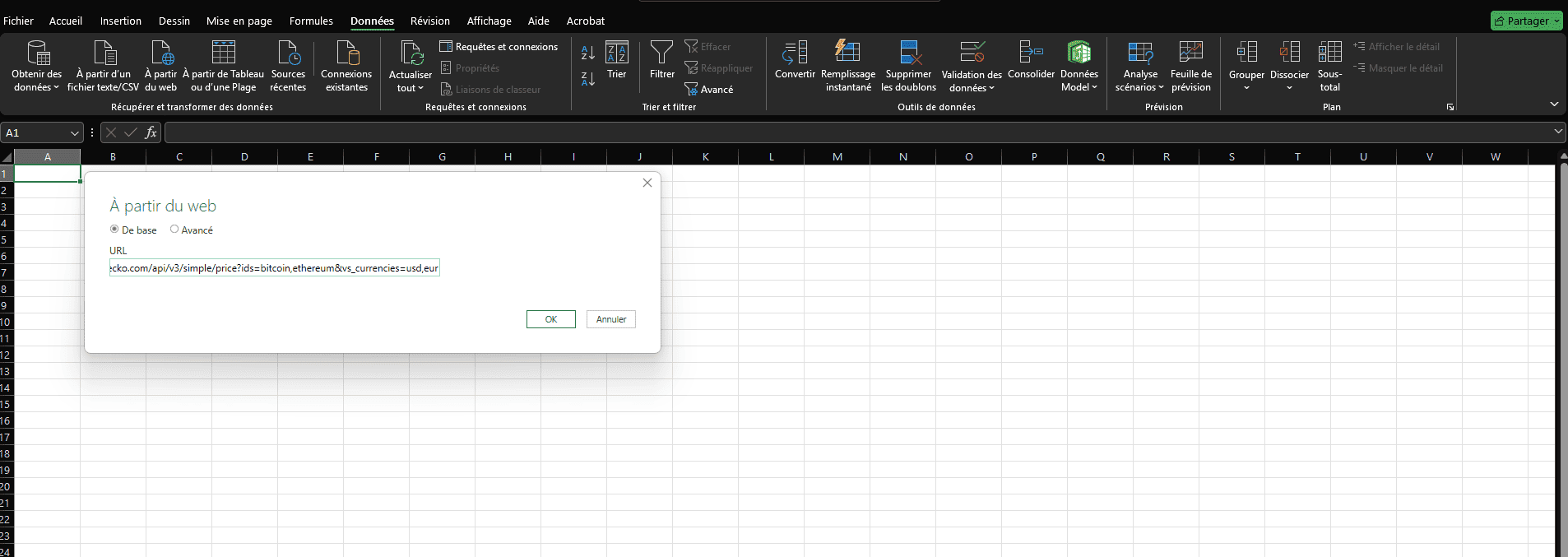
Step 2: Explore the data
A window called Power Query Editor opens. You’ll see the raw imported data (usually JSON).
- Click To Table
- You’ll get a structured table with your cryptos
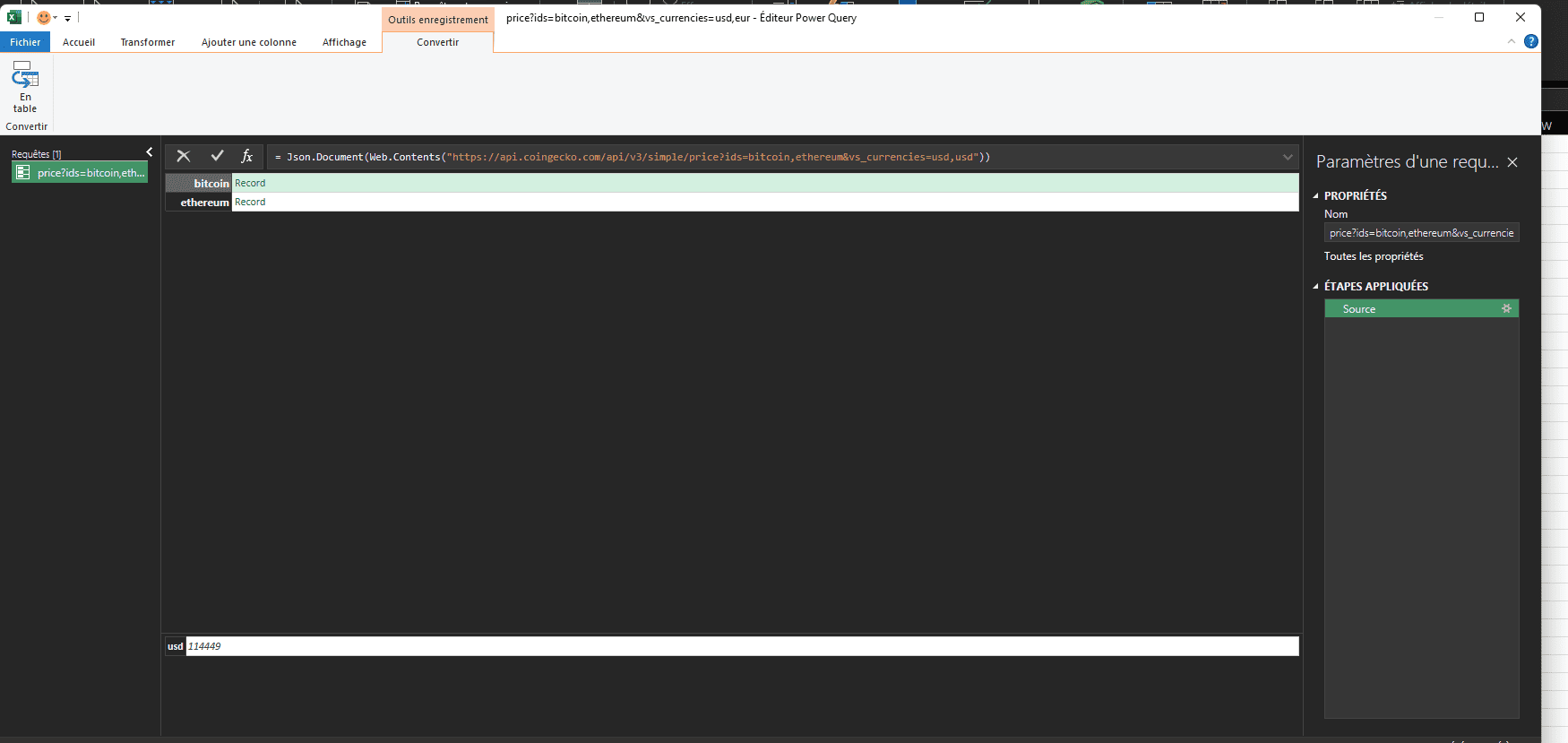
Step 3: Clean and organize
- Expand columns using the small two-arrows button ↔
- Rename columns (e.g. BTC_EUR, BTC_USD)
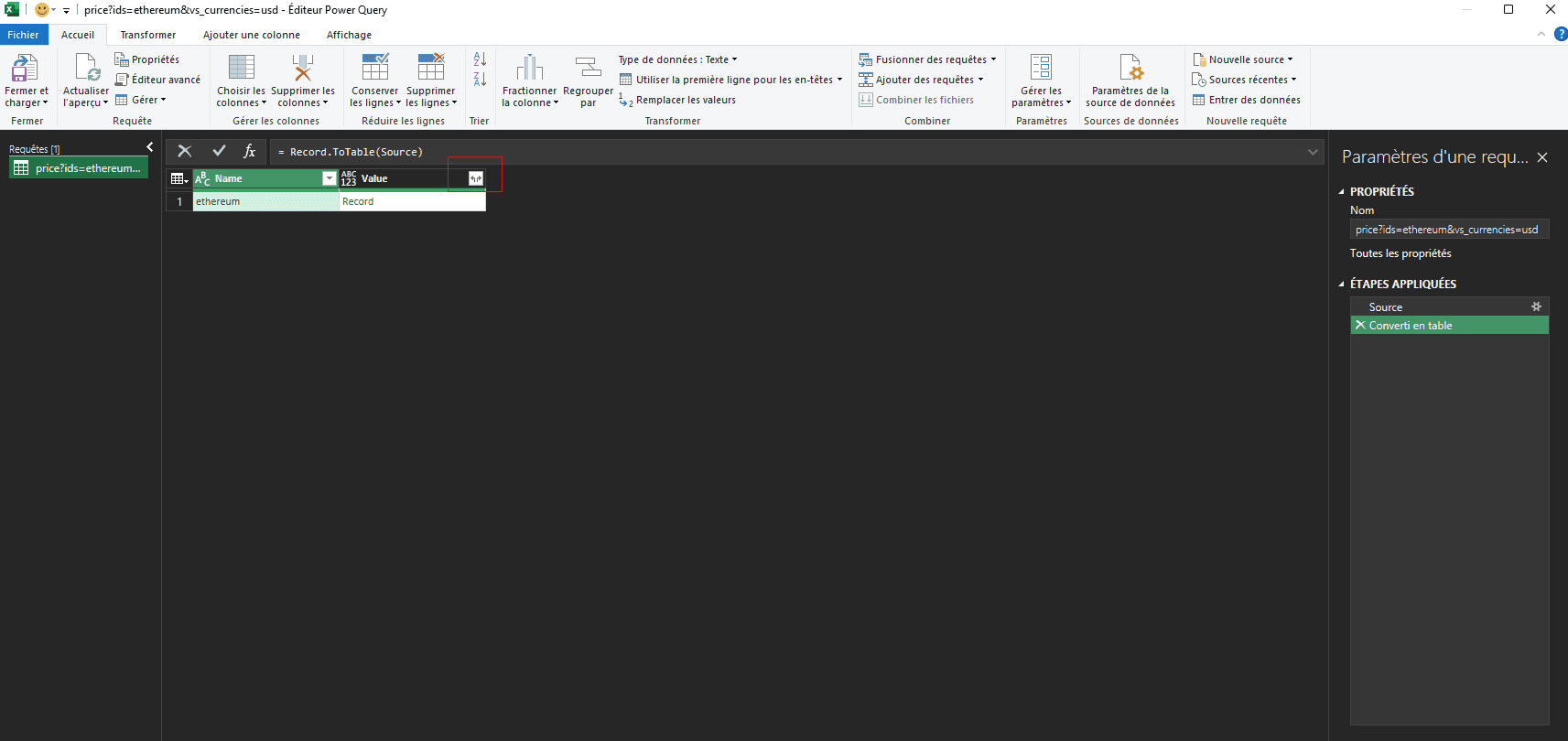
Step 4: Load into Excel
Once ready:
- Click Close & Load
- Prices appear directly in your Excel sheet
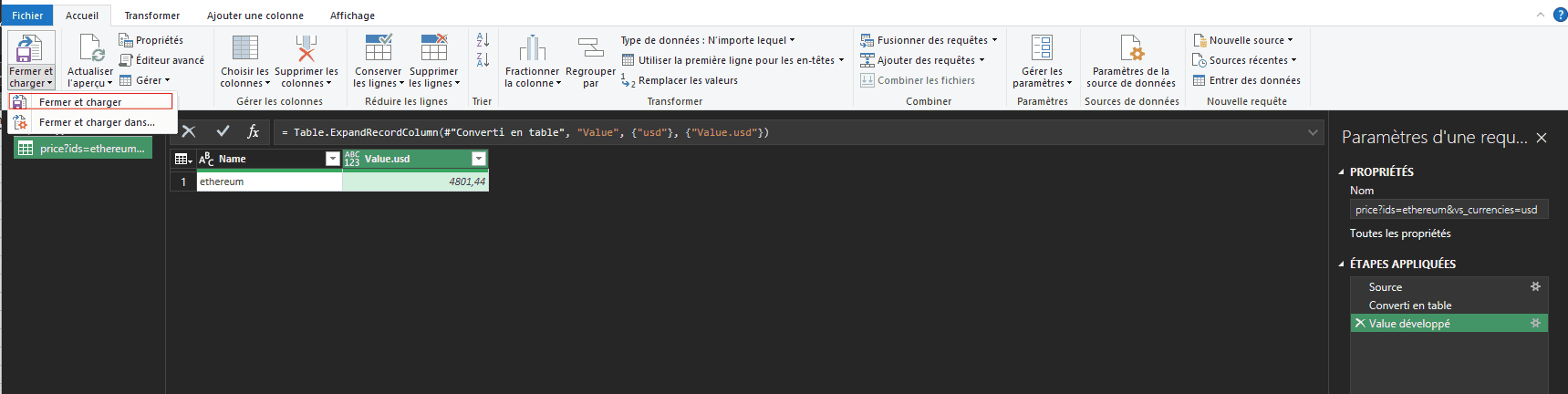
Résultat final
You get a clean, refreshable table with the crypto prices you follow.
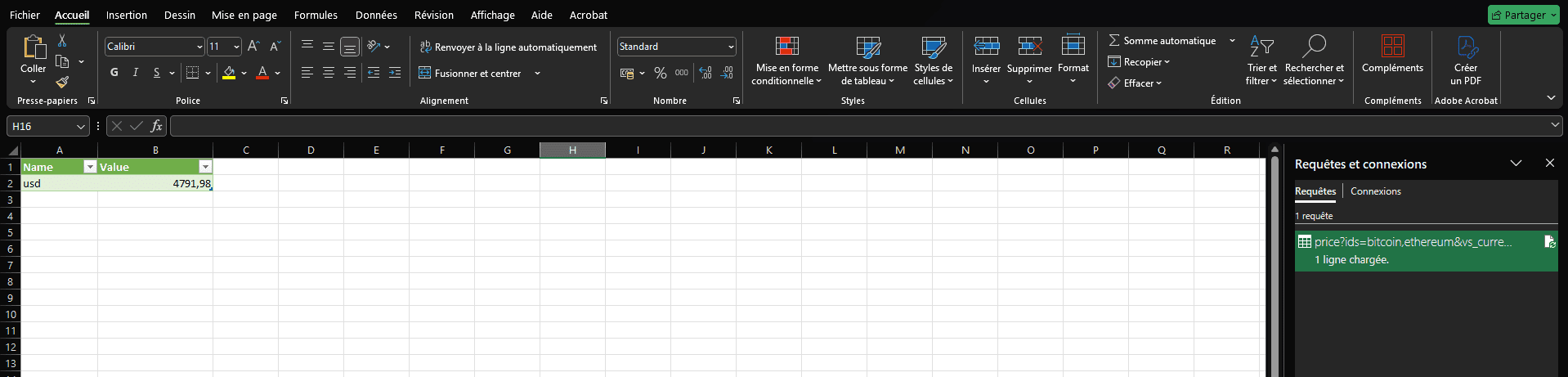
✅ Pros : official method, reliable, automatable
⚠️ Cons : a bit technical at first, depends on API format
5. The Easy Solution: Exceefy 🚀
All these methods work but require time or have limitations.
With Exceefy:
Automatic crypto tracking in Excel
Portfolio updated without complex APIs
Simple export to CSV, Excel, or Google Sheets
Result: clean and automated dashboards in just a few clicks.
Quick Comparison
| Method | Automation | Difficulty | Time Saved |
|---|---|---|---|
| Power Query (API) | ✅ Yes | ⚠️ Complex | ❌ Low |
| WEBSERVICE/FILTERXML | ⚠️ Partial | ⚠️ Medium | ❌ Low |
| Exchange CSV | ❌ No | 🙂 Easy | ❌ Low |
| Google Sheets bridge | ⚠️ Partial | 🙂 Medium | ❌ Low |
| Exceefy | ✅ Yes | ✅ Easy | ✅ Huge |
Example Excel Table (sample data)
| Date | Crypto | Price (€) | Quantity | Total Value (€) |
|---|---|---|---|---|
| 09/01/2025 | BTC | 56,000 | 0.1 | 5,600 |
| 09/01/2025 | ETH | 2,500 | 2 | 5,000 |
| 09/01/2025 | SOL | 120 | 10 | 1,200 |
👉 With Exceefy, these prices update automatically.
Summary
- Excel only → possible but technical
- Google Sheets → easier (see our other guide)
- Exceefy → plug-and-play solution to track your cryptos without the hassle